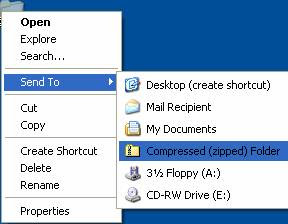Today tip will help you to enable/disable the built-in feature of
compression or de-compression in windows XP. Windows display the several
default frequently used shortcuts in "Send To" menu, for example
Compressed (zipped) Folder and others. But if you want to use any
third-party application in windows XP for compression or de-compression
then you can disable this windows built-in compressed folder feature. Follow the given steps to disable the windows built-in compressed folder feature: To use this feature, you will need to be logged into your computer with administrative rights.
Click Start button and then click on Run option to open run dialog box.
Now type the following command in Run box and press Ok button.
regsvr32 /u %windir%\system32\zipfldr.dll
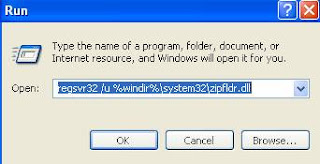
A small message will appear with title "RegSvr32" and the message is "DllUnregisterServer in C:\WINDOWS\system32\zipfldr.dll succeeded." Click on Ok button.
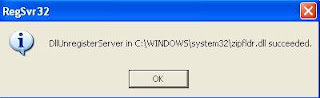
Now right click on any file or folder to verify the change.
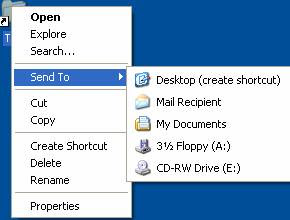
Follow the given steps to enable the windows built-in compressed folder feature:
Now again click Start button and click on Run option to open run dialog box.
Now type the following command in Run box and press Ok button.
regsvr32 %windir%\system32\zipfldr.dll
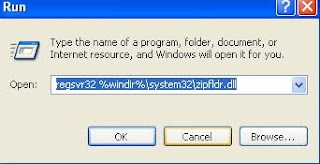
A small message will appear with title "RegSvr32" and the message is "DllUnregisterServer in C:\WINDOWS\system32\zipfldr.dll succeeded." Click on Ok button.
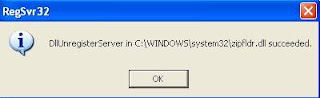
Now right click on any file or folder to verify the change.
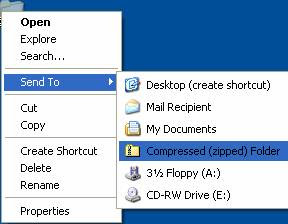
Now type the following command in Run box and press Ok button.
regsvr32 /u %windir%\system32\zipfldr.dll
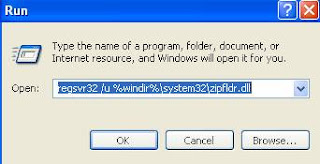
A small message will appear with title "RegSvr32" and the message is "DllUnregisterServer in C:\WINDOWS\system32\zipfldr.dll succeeded." Click on Ok button.
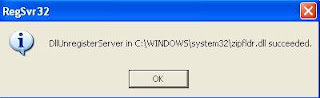
Now right click on any file or folder to verify the change.
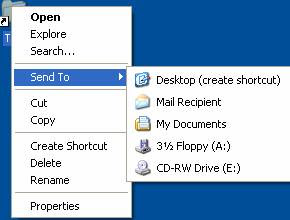
Follow the given steps to enable the windows built-in compressed folder feature:
Now again click Start button and click on Run option to open run dialog box.
Now type the following command in Run box and press Ok button.
regsvr32 %windir%\system32\zipfldr.dll
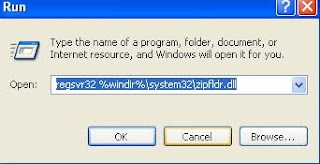
A small message will appear with title "RegSvr32" and the message is "DllUnregisterServer in C:\WINDOWS\system32\zipfldr.dll succeeded." Click on Ok button.
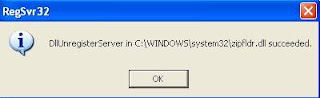
Now right click on any file or folder to verify the change.