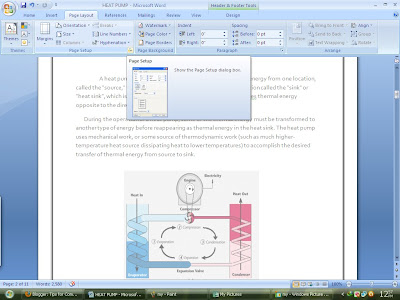Sometimes,
when you create a document with numbered pages, you don't want the
first page to have a page number. For example, a title page or a cover
page usually has no page number.
Note :-
If your document already has page numbers, the page number on the
cover page is automatically suppressed when you insert a cover page
from the gallery of cover pages in Microsoft Office Word 2007.
Inserting a cover page causes the second page to be numbered as page 2.
- Click anywhere in the document.
- On the Page Layout tab, click the Page Setup Dialog Box Launcher, and then click the Layout tab.
Notes
- If the Different first page check box is already selected, do not clear it. Instead, delete the page number in the First Page Header or First Page Footer area.
- If you want the first page to have a header or footer that does not include a page number, insert the header or footer that you want while the cursor is in the First Page Header or First Page Footer area.
Start numbering on the second page with 1
- Follow the steps for removing the page number from the first page.
- On the Insert tab, in the Headers & Footers group, click Page Number, and then click Format Page Numbers.
- In the Start at box, type 0.
- and then finally click the page page after cover page and choose page format (above the page or below the page) then page number will start from after cover page as 1.