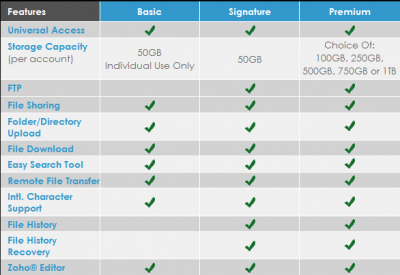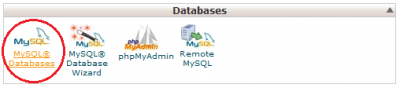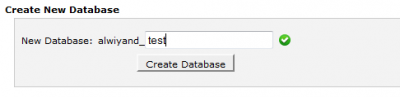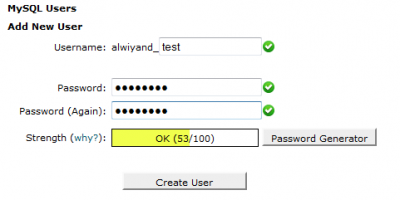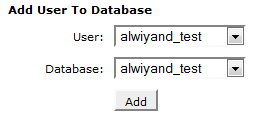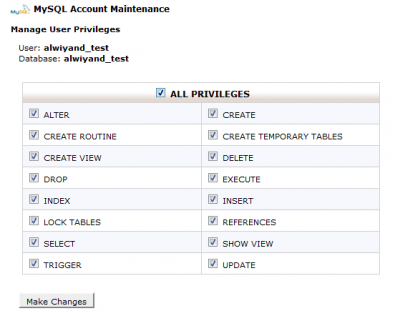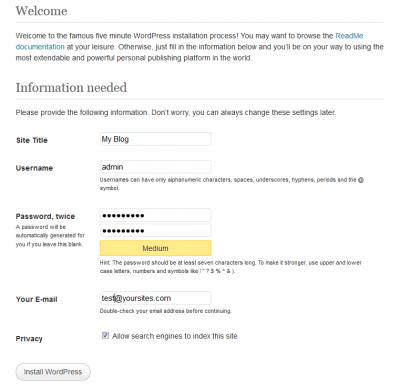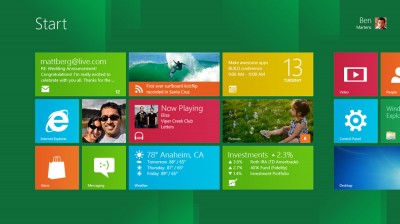I've been posting a lot about
Keylogging
on this blog. This tutorial is about hotmail hacker - a program that
can hotmail accounts. All u just need is a lil bit of social engineering
and convincing power. This Hotmail Hacker is 100% working way to hack
Hotmail password. So far, this way of using Hotmail hacker to hack
Hotmail password is simplest available way to hack Hotmail account
password. If u have this, u will surely hit into the bull's eye. So
here's the tutorial:
How to Hack Hotmail Password using Hotmail Hacker?1. First of all,
Download Hotmail Hacker (It may be detected as virus, but it is actually safe to use…so disable your antivirus)
2. Extract the downloaded RAR archive in a separate folder. There will be 2 files in the folder like this:

3.
Run the Hotmail Hacker Builder.exe and enter the email ID, password and
subject of email in which u wanna receive the password of victim. It is
recommended that you just create a new email ID (any but not hotmail).
This email will contain the pass of victim u wanna hack. Now, select the
smtp server. The default (587) is of gmail but u can find others
here. Also, write a fake error message to fool ur victim.

4. Now Hit on Build and u have the Hotmail Hacker.exe in the same folder in which u have extracted the RAR archive.
5.
Now comes the social engg part. Just send this hotmail hacker.exe to
anyone and convince him that this software can really hack hotmail
accounts. Remember, social engg. plays a major role in this.
6.
Because this is an .exe file you can't send it via email. Almost all
email domains have security policy which does not allow sending .exe
files. So to do this you need to compress the file with WinRar or
upload it to Free File Storage Domains, like Mediafire, Speedyshare,
Ziddu.com, etc.
7. Ask him to run hotmail hacker.exe and make him
enter his hotmail ID and password and also the hotmail ID of victim he
wanna hack. As he enters his information and hits login and start, he
will receive that fake error message that u have entered in step 3.

8.
Now you have all victim email passwords in your inbox and you can now
hack victim hotmail accounts easily. I have personally tested this
hacking tool and found it working 100%. U will recieve an email
containing his password like this:

DONE!!!! You are able to hack Hotmail password using Hotmail Hacker - hotmail cracker software. Enjoy Hacking ;)