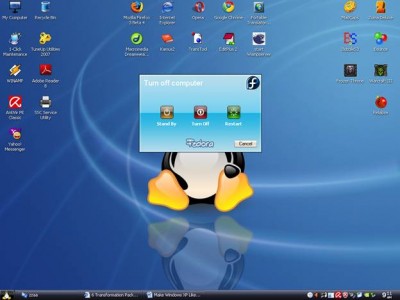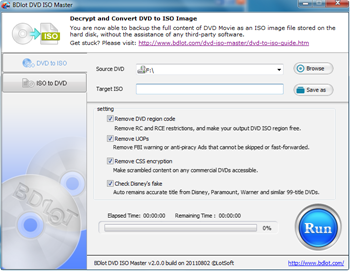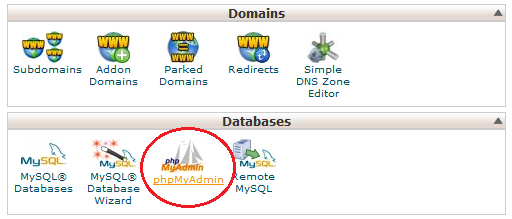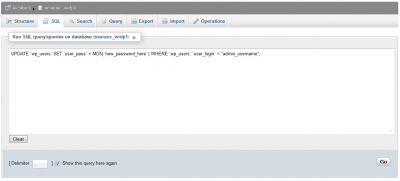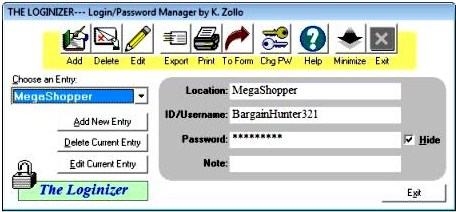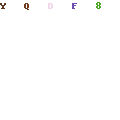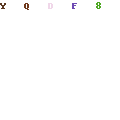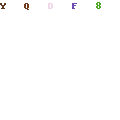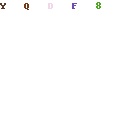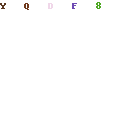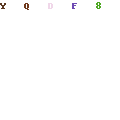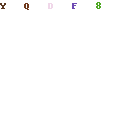Service manual download Link for some printers like Epson Printers , Canon Printers , Hewlett Packard > Printers , Brother Printers, Lexmark Printers and Xerox.
Service Manual for Canon Printers:
- Service manual for canon Pixma iP3000 Download
- Service manual for canon Pixma iP4200 Download
- Service manual for canon Pixma iP5200 Download
- Service manual for canon Pixma iP5200R Download
Service Manual for Epson Printers:
- Service manual for Epson DFX 8500 Download
- Service manual for Epson Stylus Photo 890 Download
- Service manual for Epson Stylus Photo 1280 Download
- Service manual for Epson Stylus Pro 7600 download
- Service manual for Epson Stylus Pro 9600 download
Service manual for Brother Printers:
- Service manual for Brother HL-4000CN, download
- Service manual for Brother MFC-890 / MFC-5200C, download
- Service manual for Brother MFC-590 / MFC-5100C, download
- Service manual for Brother PT-9200PC, download
- Service manual for Brother SC-2000, download
Service Manual for Lexmark Printers:
- Service manual for Lexmark W812 4022, download
- Service manual for Lexmark T62X 4069, download
- Service manual for Lexmark Optra R 4049, download
- Service manual for Lexmark Optra W810, download
Service Manual for HP Printers:
- Service manual for HP Color LaserJet 1500, download
- Service manual for HP Color LaserJet 2500 download
- Service manual for HP Color LaserJet 4500 Series download
- Service manual for HP Color LaserJet 4550 Series download
- Service manual for HP Color LaserJet 4600 Series download
- Service manual for HP Color LaserJet 5500 Series download
- Service manual for HP Color LaserJet 5550 download
- Service manual for HP Color LaserJet 8500 Series download
- Service manual for HP Color LaserJet 9500 Series download
- Service manual for HP LaserJet 4V download
- Service manual for HP LaserJet 4MV download
- Service manual for HP LaserJet 5L download
- Service manual for HP LaserJet 5Si Series download
- Service manual for HP LaserJet 6L download
- Service manual for HP LaserJet 1000 Series download
- Service manual for HP LaserJet 1010 Series download
- Service manual for HP LaserJet 1000A download
- Service manual for HP LaserJet 1160 download
- Service manual for HP LaserJet 1200 Series download
- Service manual for HP LaserJet 1320 Series download
- Service manual for HP LaserJet 2100 download
- Service manual for HP LaserJet 2200 download
- Service manual for HP LaserJet 2300 Series download
- Service manual for HP LaserJet 2400 Series download
- Service manual for HP LaserJet 3200 download
- Service manual for HP LaserJet 3300 Series download
- Service manual for HP LaserJet 3500 Series download
- Service manual for HP LaserJet 3700 Series download
- Service manual for HP LaserJet 4000 Series download
- Service manual for HP LaserJet 4100 download
- Service manual for HP LaserJet 4200 Series download
- Service manual for HP LaserJet 4300 Series download
- Service manual for HP LaserJet 5000 Series download
- Service manual for HP LaserJet 5100 Series download
- Service manual for HP LaserJet 8100 Series download
- Service manual for HP LaserJet 8150 Series download
- Service manual for HP LaserJet 9000 Series download
- Service manual for HP 1100/1100A Laserjet download
Service Manual for Samsung Printers:
- Service manual for Samsung ML 1650, download
- Service manual for Samsung ML 1651N, download
- Service manual for Samsung ML 6000, download
- Service manual for Samsung SCX 4100, download
Service Manual for Xerox:
- Service manual for Xerox Phaser 3100MFP, download
- Service manual for Xerox Phaser 3124 , download
- Service manual for Xerox Phaser 3125 , download
- Service manual for Xerox Phaser 3150 , download
- Service manual for Xerox Phaser 3200MFP , download part 1 | download part 2
- Service manual for Xerox Phaser 3200MFP , download
- Service manual for Xerox Phaser 3435 , download
- Service manual for Xerox Phaser 3450 , download part 1 | download part 2 | download part 3
- Service manual for Xerox Phaser 4 4 00 , download part 1 | download part 2 | download part 3
- Service manual for Xerox Phaser 4500 , download
- Service manual for Xerox Phaser 4510 , download
- Service manual for Xerox Workcentre PE220 , download 1 | download 2 | download 2