VLC player is one of the most versatile multimedia player that plays
most multimedia files including DVD, Audio CD, VCD and various streaming
protocols. One of the most interesting thing about VLC is that you
don’t need any codec packs in order to play MPEG-2, H.264, DivX and
MPEG-4 files. VLC is completely free open source cross-platform
multimedia player.
VLC can do more than just playing multimedia files. You can even
convert many video and audio files using VLC. Here is brief step by step
tutorial to convert multimedia files using VLC player.
- Open VLC player application and choose convert/save under media tab.
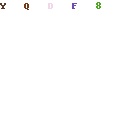
- Now choose the file you want to convert from your local hard drive.
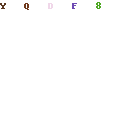
- After selecting the file click convert/save button and you will be
provided with options for file conversion. Check the file name checkbox
and choose your destination where you want to save the file. Please give
the extension to the desired file name like filename.mp3, filename.mp4
i.e. the name of the format in which you want to save the file.Now from
profile menu select the multimedia format in which you want to convert
the current file i.e. to convert your file in mp3 format select mp3 from
the options and similarly you can choose the other given format.
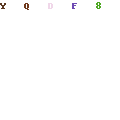
- After that hit the save button and VLC will start converting your file.
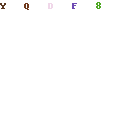
- Your file is now saved at the location you have previously chosen.
Now you don’t need any other paid application to convert your multimedia files. VLC is exactly what you need.